If you are using GarageBand iOS, you may think that there are no good free or paid plugins for you to use to mix your vocals.
This couldn’t be further from the truth.
GarageBand’s stock plugins are freaking amazing for mixing your vocals.
And there are plenty top plugin companies like FabFilter that have AUv3 formats of their plugins so they can be used in GarageBand iOS.
In this article, we will provide you with the best free and paid vocal VST plugins for GarageBand iOS so you can mix your vocals on a professional level.
Top Free Vocal VST Plugins for GarageBand iOS
While there aren’t many free third-party stock vocal VST plugins for GarageBand iOS, the stock plugins provided by GarageBand are excellent and can help create professional-sounding vocals.
Here are some of the top free vocal plugins GarageBand iOS available:
Compressor

The Compressor plugin in GarageBand iOS helps control the dynamic range of your vocals, ensuring that the loud and soft parts of your recording are balanced. This is essential for achieving a polished and professional sound.
Key Features:
- Dynamic range control
- Adjustable attack, ratio, and threshold settings
- Built-in presets for different vocal styles
Pros and Cons:
- Pros: Easy to use, effective in controlling vocal dynamics
- Cons: Limited advanced features compared to paid compressors
Visual EQ

Visual EQ for GarageBand iOS
Visual EQ allows you to adjust the frequency spectrum of their audio tracks using a touch-based graphical interface. It provides a visual representation of audio frequencies, making it easier for you to enhance or reduce specific frequency ranges in their mixes.
Key Features
- graphical interface
- multiple bands
- real-time feedback
Pros and cons
- Pros: User-Friendly, Visual Feedback, Integrated
- Cons: Limited Functionality, Performance Constraints, Simplistic
Looking for vocal samples to use in Garageband?
7-Day-Money-Back-Guarantee
Reverb
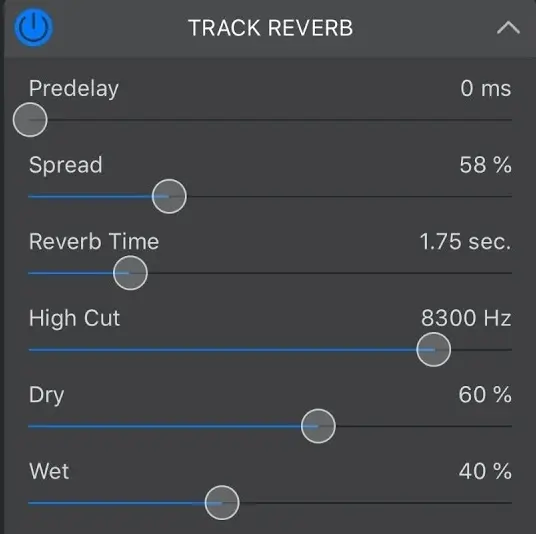
Reverb is essential for adding a sense of space and depth to your vocal recordings. This free plugin voal plugin GarageBand offers various reverb types and settings to suit different recording environments.
Key Features
- Multiple reverb types (hall, room, plate, etc.)
- Adjustable decay, spread, high cut, pre-delay, and mix settings
Pros and Cons:
- Pros: Adds depth and space to vocals, versatile
- Cons: Can be CPU-intensive
Delay

The Delay plugin adds an echo effect to your vocals, creating a sense of space and rhythmic interest. It’s particularly useful for creating vocal effects in genres like pop and electronic music.
Key Features
- Adjustable delay time, color, and mix settings
- Syncs with project tempo
Pros and Cons
- Pros: Adds rhythmic interest, easy to use
- Cons: Can clutter the mix if overused
Noise Gate
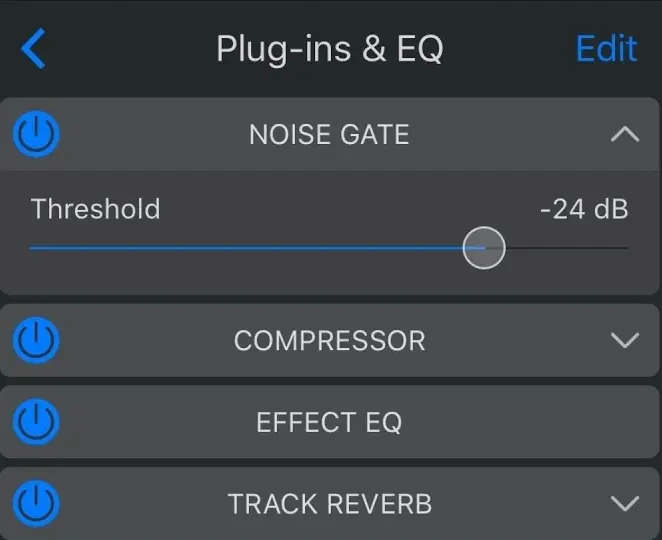
The Noise Gate plugin helps reduce unwanted background noise in your vocal recordings. By setting a threshold, you can ensure that only the desired vocal parts are heard.
Key Features
- Adjustable threshold and reduction settings
- Visual feedback for noise reduction
Pros and Cons
- Pros: Reduces background noise, easy to use
- Cons: Can cut off quiet vocal parts if not set correctly
Vocal Transformer
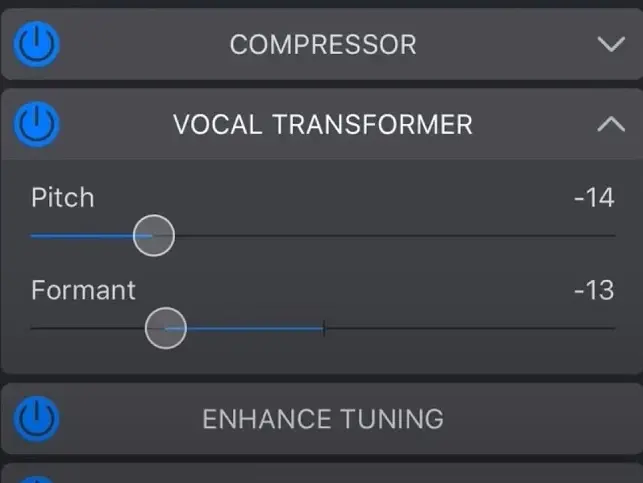
Vocal Transformer is a free autotune plugin GarageBand designed to manipulate and alter vocal characteristics. It allows you to change the pitch and timbre of vocals, providing creative voice modulation effects for music production and sound design.
Key Features
- Pitch Adjustment: Allows users to shift the pitch of vocals up or down in real-time, creating unique vocal effects.
- Formant Control: Adjusts the character or timbre of the voice without affecting its pitch, enabling a wide range of vocal manipulations.
- Preset Options: Includes various preset options for quick and easy voice transformations, such as changing male to female voices and vice versa.
Pros and Cons
- Pros: Creative Potential, Ease of Use, Direct Integration
- Cons:Basic Controls, Quality Limitations, Performance Impact
Check out this video covering the top free vocal plugins Garageband iOS
Now that we’ve covered the top plugins GarageBand free vocal, lets cover some of the best paid options.
Top Paid Vocal VST Plugins for GarageBand iOS
For those looking to take their vocal production to the next level, there are several paid VST plugins available for GarageBand iOS. Here are some of the top paid vocal VST plugins:
Effectrix
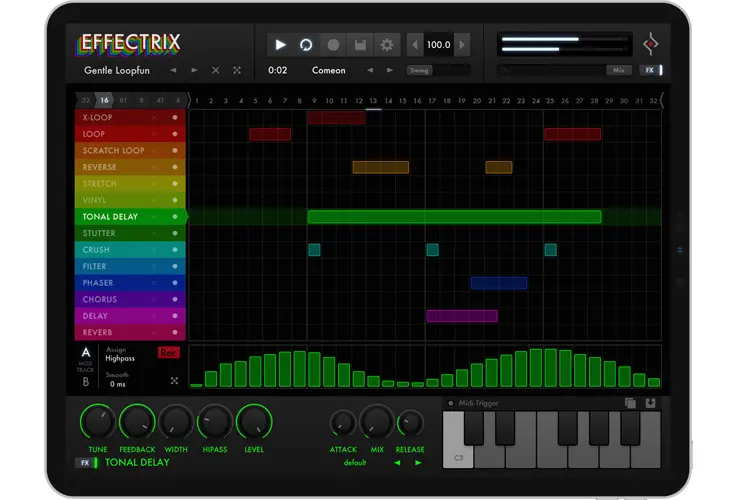
Effectrix is a powerful multi-effect sequencer that allows you to apply a wide range of effects to your vocals in real-time. It’s perfect for creating unique and experimental vocal sounds and there are plenty of vocal presets that you can use for Effectrix in GarageBand iOS.
Features
- Multi-effect sequencer
- Real-time manipulation
- Wide range of effects (stutter, reverse, etc.)
Pros and Cons
- Pros: Versatile, creative effects, comes with plenty of vocal presets
- Cons: Can be complex to use
Velvet Machine

Velvet Machine offers advanced reverb and delay effects that can add depth and texture to your vocals. It’s known for its high-quality sound and versatility.
Features
- Advanced reverb and delay effects
- Adjustable parameters for fine-tuning
- High-quality sound
Pros and Cons
- Pros: High-quality effects, versatile
- Cons: Can be CPU-intensive

Access 4,000+ Music Tools
Access our entire library of music tools including sample packs, VST plugins, DAW templates, and much more.
FabFilter Pro-Q 3

FabFilter Pro-Q 3 is an advanced equalizer that offers up to 24 bands for precise tonal shaping. It’s a favorite among professional producers for its versatility and precision.
Features
- Advanced equalizer with up to 24 bands
- Visual interface for precise adjustments
- Built-in vocal presets for different vocal styles
Pros and Cons
- Pros: Highly versatile, precise control
- Cons: Expensive
FabFilter Pro-C2
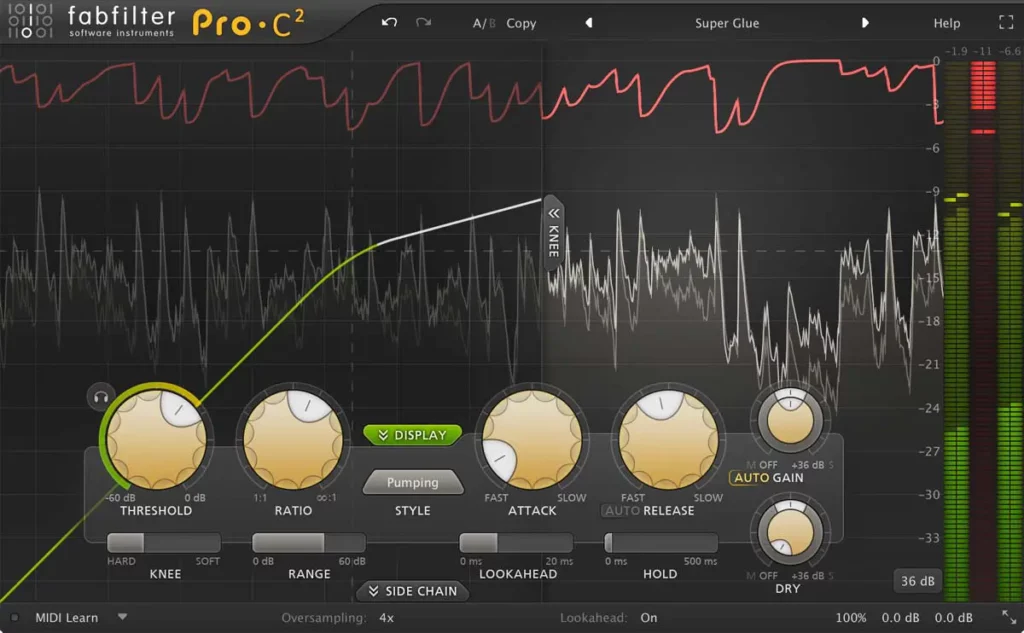
FabFilter Compressor offers advanced compression with multiple modes, allowing you to control the dynamic range of your vocals with precision. It’s known for its high-quality sound and versatility.
Features
- Advanced compression with multiple modes
- Visual interface for precise adjustments
- Built-in presets for different vocal styles
Pros and Cons
- Pros: Highly versatile, precise control
- Cons: Expensive
Magic Switch

Magic Switch is a simple yet effective chorus plugin that adds a lush, wide sound to your vocals. It’s perfect for adding depth and dimension to your vocal tracks.
Features
- Simple chorus effect
- One-button operation
- High-quality sound
Pros and Cons
- Pros: Easy to use, high-quality sound
- Cons: Limited to chorus effect
Magic Dice

Magic Dice is a randomized multi-effect plugin that adds a variety of effects to your vocals with a single button press. It’s great for experimenting with different sounds and effects.
Features
- Randomized multi-effect plugin
- One-button operation
- High-quality sound
Pros and Cons
- Pros: Creative effects, easy to use
- Cons: Lack of control over specific effects
FlyTape 2

FlyTape 2 offers tape emulation effects that add vintage warmth and character to your vocals. It’s perfect for creating a retro sound.
Features
- Tape emulation effects
- Adjustable parameters for fine-tuning
- High-quality sound
Pros and Cons
- Pros: Adds vintage warmth, versatile
- Cons: Can be CPU-intensive
How to Install and Use Free Vocal VST Plugins in GarageBand iOS

Installing and using third-party plugins in GarageBand iOS is a straightforward process. Here’s a step-by-step guide:
- Download the Plugin: Download the desired plugin from the App Store or the developer’s website.
- Open GarageBand: Launch GarageBand on your iOS device.
- Create a New Project: Start a new project or open an existing one.
- Add a Track: Add a new audio track for your vocals.
- Access Plugins: Tap on the “Track Settings” option, then choose “Plug-Ins and EQ.”
- Add Plugin: Click “Edit,” then “None,” and choose “Audio Unit Extensions.” Select the plugin you downloaded.
- Adjust Settings: Adjust the plugin settings to suit your needs.
Tips for Optimizing Vocal Recordings in GarageBand iOS

Microphone Selection and Setup
Importance of using a good quality microphone
Using a high-quality microphone is crucial for capturing clear and detailed vocal recordings. Invest in a microphone that suits your vocal style and provides the best sound quality.
Tips for setting up the microphone for optimal recording:
- Position the microphone at an appropriate distance from your mouth.
- Use a pop filter to reduce plosives.
- Ensure the microphone is stable and secure.
Recording Environment
How to create a suitable recording environment
- Choose a quiet room with minimal background noise.
- Use acoustic treatment to reduce echo and reflections.
- Close windows and doors to minimize external noise.
Tips for reducing background noise and echo
- Use a noise gate plugin to eliminate unwanted noise.
- Record in a room with soft furnishings to absorb sound.
- Avoid recording near noisy appliances or electronics.
Using Pop Filters and Vocal Shields
Benefits of using pop filters and vocal shields
- Pop filters reduce plosive sounds (like “p” and “b”).
- Vocal shields help isolate the microphone from background noise.
How to set them up correctly
- Position the pop filter a few inches in front of the microphone.
- Place the vocal shield behind the microphone to block unwanted noise.
Advanced Techniques for Vocal Processing in GarageBand iOS
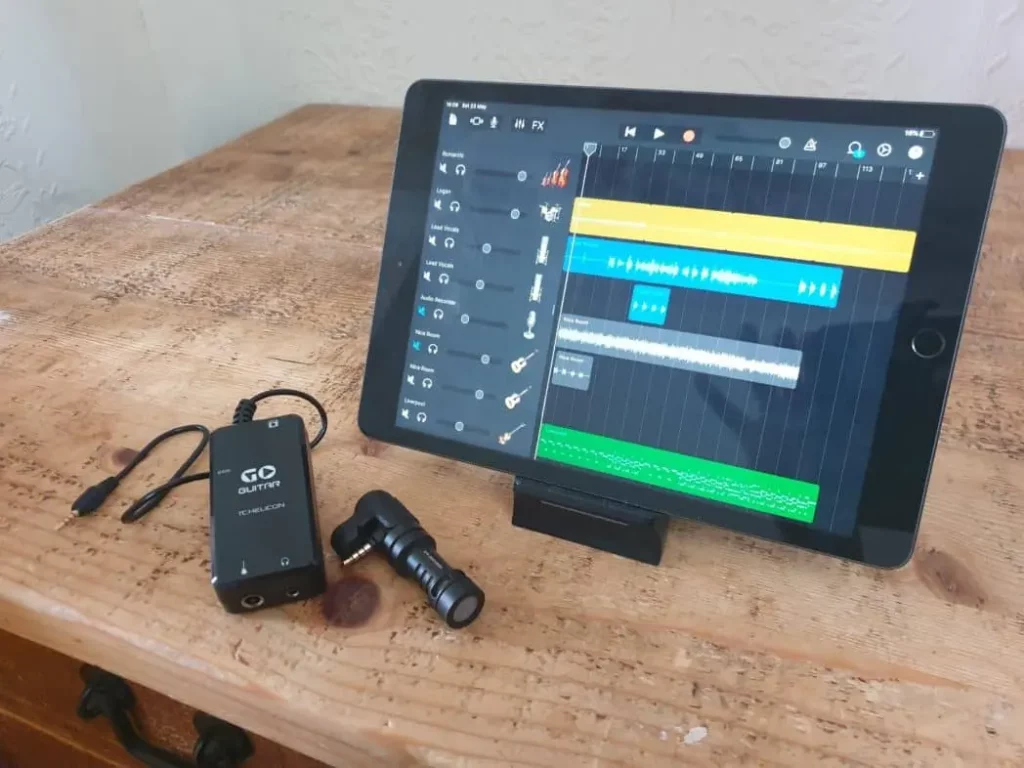
Parallel Compression
Parallel compression involves blending a heavily compressed version of the vocal track with the original track. This technique adds punch and presence to the vocals without sacrificing dynamics.
Step-by-step guide to setting it up in GarageBand iOS:
- Duplicate the vocal track.
- Apply heavy compression to the duplicate track.
- Blend the compressed track with the original track to taste.
Layering Vocals
Techniques for layering vocals to create a fuller sound:
- Record multiple takes of the same vocal part.
- Pan the layers left and right for a wider sound.
- Use different effects on each layer for added depth.
How to use GarageBand’s features to achieve this:
- Use the “Duplicate Track” feature to create multiple layers.
- Adjust the panning and volume of each layer.
- Apply different effects to each layer for a unique sound.
Automation
Using automation to enhance vocal tracks:
Automation allows you to control various parameters (like volume, panning, and effects) over time. This can add movement and interest to your vocal tracks.
Tips for automating volume, panning, and effects:
- Use volume automation to smooth out dynamic changes.
- Automate panning to create a sense of movement.
- Apply effects automation to add variation and interest.
Community and Learning Resources for GarageBand iOS

Online Tutorials and Courses
- Udemy offers comprehensive courses on GarageBand iOS.
Forums and Communities
YouTube Channels
Recommended YouTube channels for learning GarageBand iOS tips and tricks
Final Thoughts
Using free and paid vocal VST plugins for GarageBand iOS can significantly enhance the quality of your vocal recordings.
By experimenting with different plugins and techniques, you can find the best fit for your music production needs.
If you are looking for more music production apps for iOS or vocal samples, SoundShockAudio has you covered!
You can get access to 4,000+ music production tools for a low monthly fee!
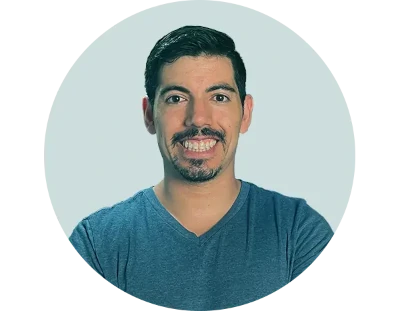



hey, Daniel, do these free vst plugins work well with other DAWs or just garageband? got a mix goin and wanna polish it off without breaking the bank. cheers.
The Fab Filter and Effectrix paid ones do!
The section on optimizing vocal recordings is gold. Been struggling with that a bit, so these tips should help a ton. Big ups, Daniel!
Thank you for checking out the article!
While I agree with most of your plugin suggestions, I think ignoring X plugin was a miss. It’s a gem for indie producers, especially with its unique sound shaping capabilities for vocals.
Never really got the hang of using EQ on vocals, this visual EQ for iOS sounds like it could be a game changer for me, thanks for the tip.
If only installing plugins was as easy as dropping beats in the club right haha
Nice overview on the plugins. Just a heads-up, the link to the Magic Switch plugin seems to be outdated. Might want to check that for your readers.
Good catch, Mike. Also, Daniel, thanks for the article. Super helpful!
I’ve been on the lookout for good vocal samples that won’t cost me an arm and a leg, and finding your suggestions was a breath of fresh air. It’s super overwhelming trying to navigate through the massive ocean of VSTs without some guidance. This article really breaks it down in a digestible way, making it less daunting for someone like me who’s just getting their feet wet in music production. Much appreciated, Daniel.